Facebook HACK – learn how to update your Following and Notification settings for business and personal use with these easy steps. Facebook’s constant algorithm changes make it challenging to stay current with your favorite brands and friends and family, but here’s how you can. Be the first to know if your favorite artist adds an event/show near you, get notified when the company you work for adds a new photo or stay up to speed with friends and family at the click of a button!
Try these simple steps on a Facebook business page or a Friend/Family personal page.
The following is based off of Mac products – MacBook Pro / iPhone 7
Facebook Following – Business Edition (desktop)
-
‘Like’ Facebook page
-
Change Default Following and Notification Settings
-
Choose an Option
If you haven’t already, head on over to your favorite brand’s Facebook page and click ‘Like’ – Rayn Social NOTE: You can ‘Follow’ a business page without ‘Liking’
Beside the now ‘Liked’ button you will see a ‘Following’ button (see image) 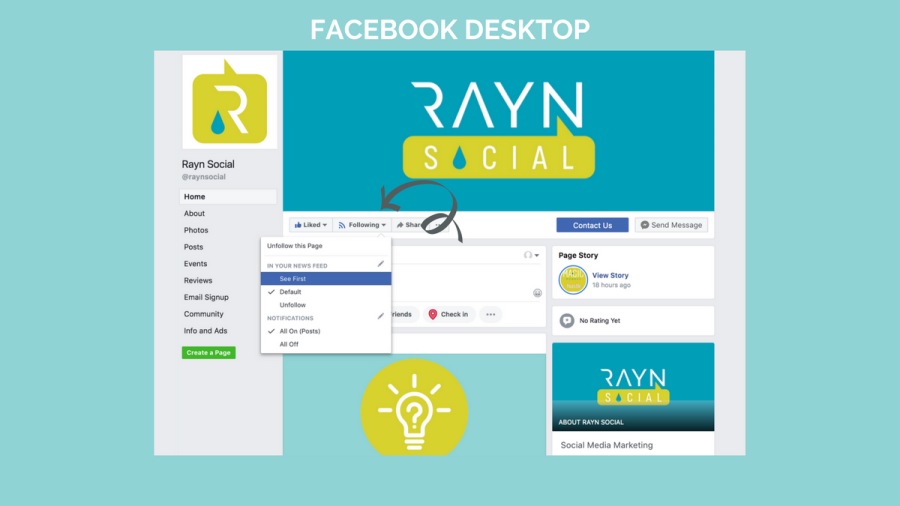
Following and Notification options are automatically set once you ‘Like’ a page, however there is an option to edit. Click the ‘pencil’ to expand the options, shown in picture above, to view options with explanations. News Feed options – See First, Default and Unfollow. Notifications options – Standard, Highlight and Off.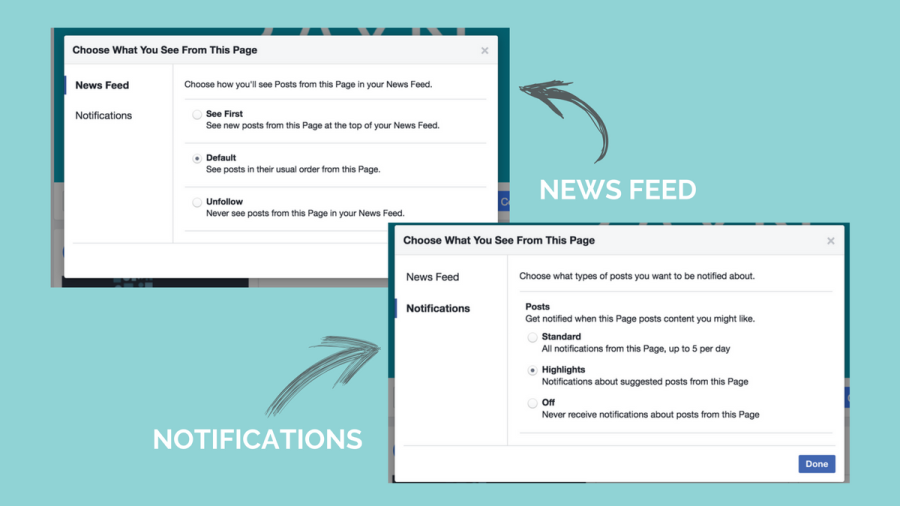
Ta-da! The News Feed option you select will show up in your News Feed, unless you click Unfollow. Example: Selecting option ‘See First’ on Rayn Social – the next time you login to Facebook you will see any post(s) Rayn Social has shared since your last login at the top of your News Feed. This option makes it easier to stay engaged and interact with your favorite artists, brands, businesses, public figures and more.
Facebook Notifications will show up as Your Notification – the Highlights option is what Notifications Default to unless this is changed manually.
Facebook Following – Business Edition (mobile)
-
‘Like’ Facebook page
-
Change Default Following and Notification Settings
-
Pick an Option
NOTE: You can ‘Follow’ a business page without ‘Liking’
Click the 3 dots shown below to expand options – choose ‘Following’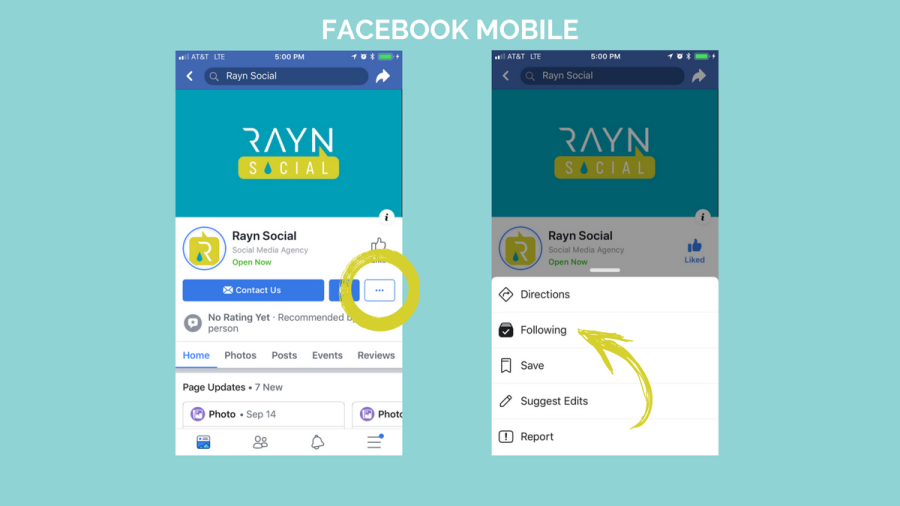
Default options shown below – you can edit based off of the same options for Desktop that were noted above.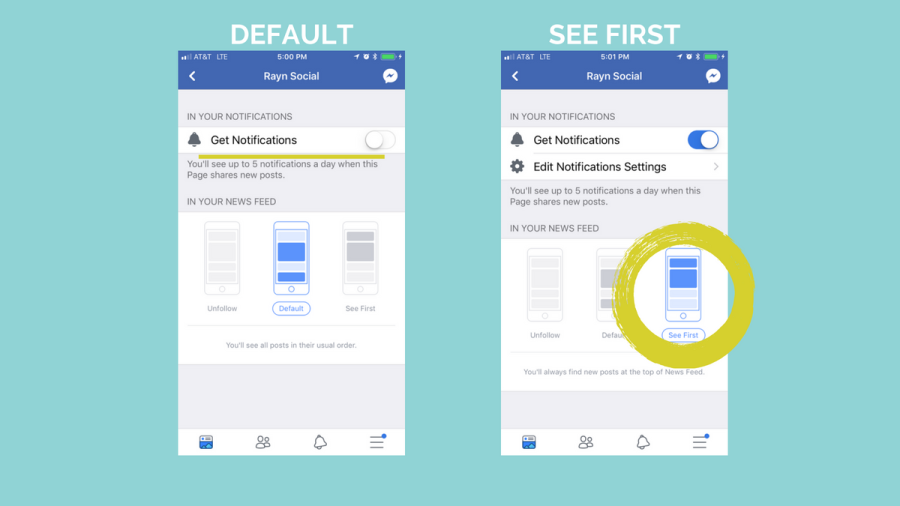
Facebook Following – Personal Use Edition (desktop)
-
Navigate
Navigate to a friend’s Facebook page you want to stalk… I mean follow. In the top right – displayed on the cover photo – you will see the following.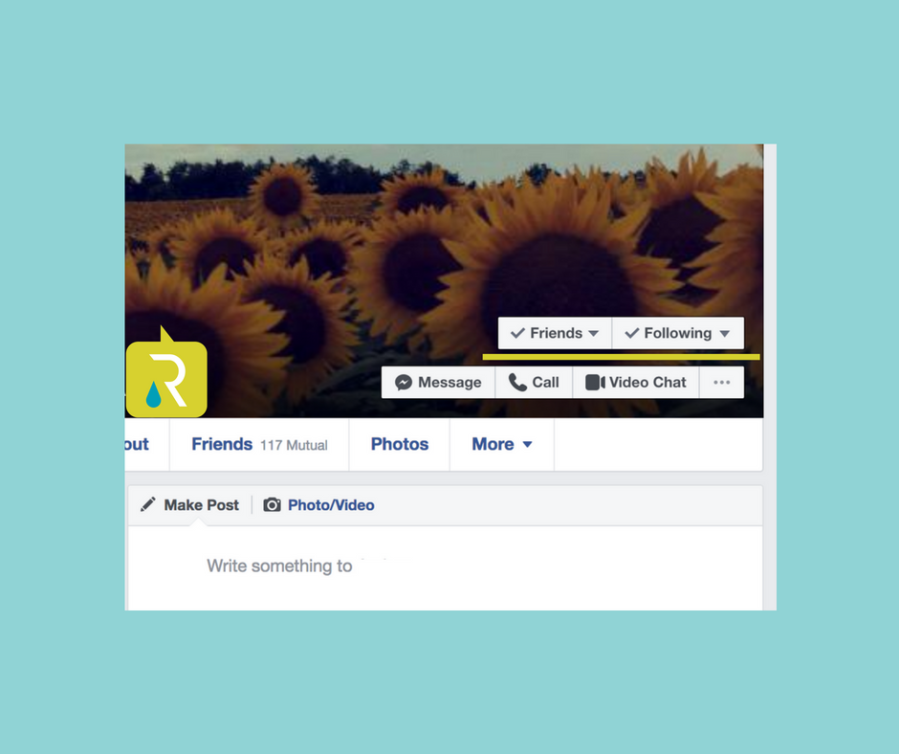
Hover over Friends and click Get Notifications (see below)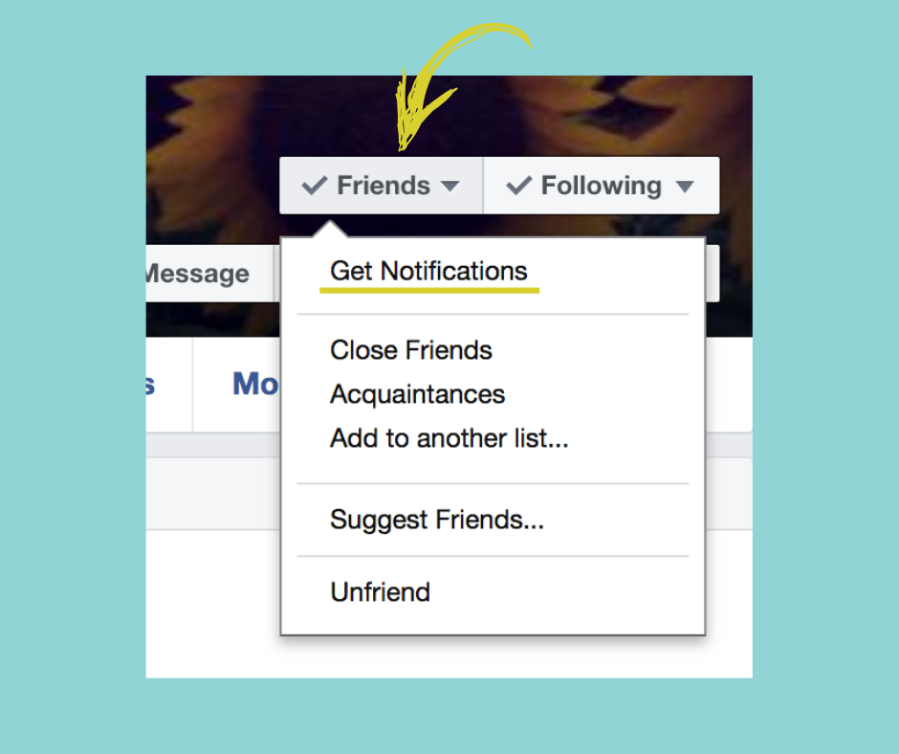
Then hover over Following and select – See First, Default or Unfollow.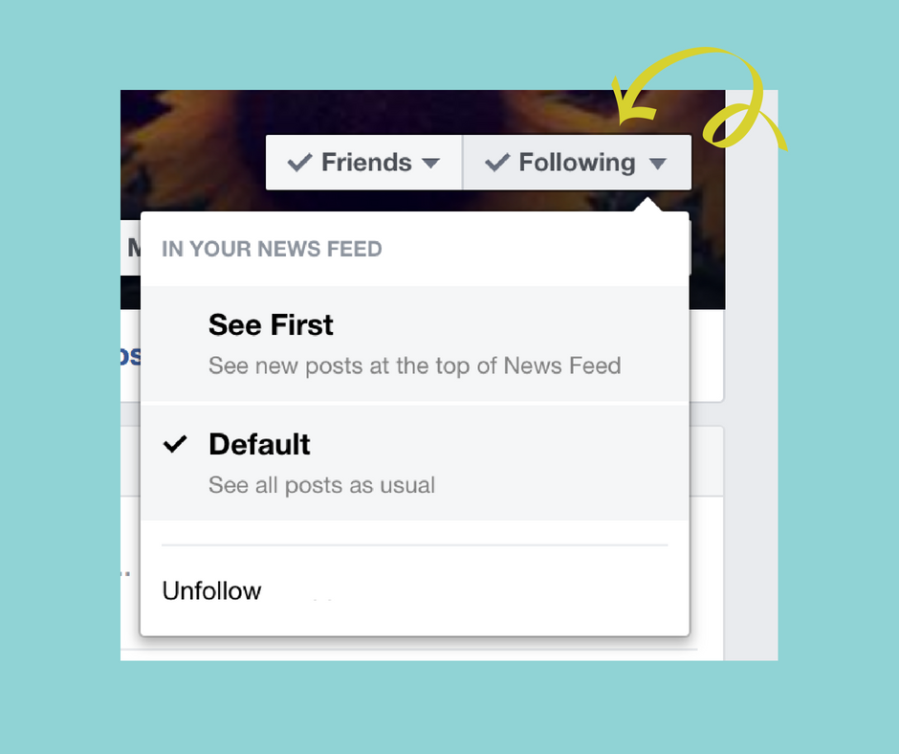
Stay tuned for an update on how to utilize the Close Friends option on Facebook!
Questions? Comments? Concerns? Drop us a line!
